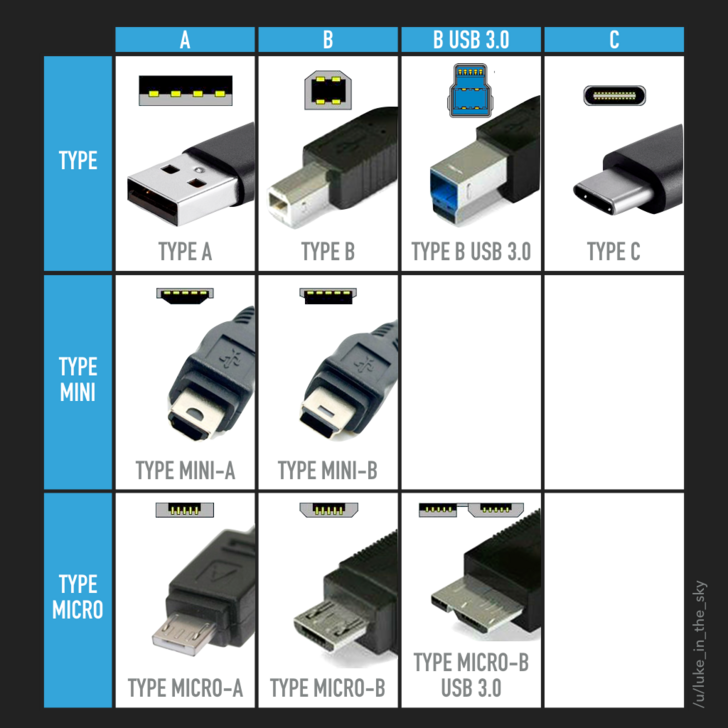
How to identify your USB connector or USB cable type
Most modern electronic devices feature some form of USB interface, making it a standard for connecting peripherals and transferring data. However, while USB stands for “Universal Serial Bus,” not all USB types are the same. There are various connector shapes, port styles, and cable types, each designed to support different devices and transfer speeds.
What Should You Know About USB Types?
USB is a communication protocol designed to allow data exchange between computers and peripheral devices like mice, keyboards, storage drives, and more. It consists of physical cables and connectors, and is widely used across smartphones, automotive systems, and office workstations.
Types of USB Connectors
USB connectors — often referred to as “male” ends — plug into corresponding USB ports, or “female” ends. There are two important aspects to consider: the **connector shape** and the **protocol version** (which affects speed and performance).
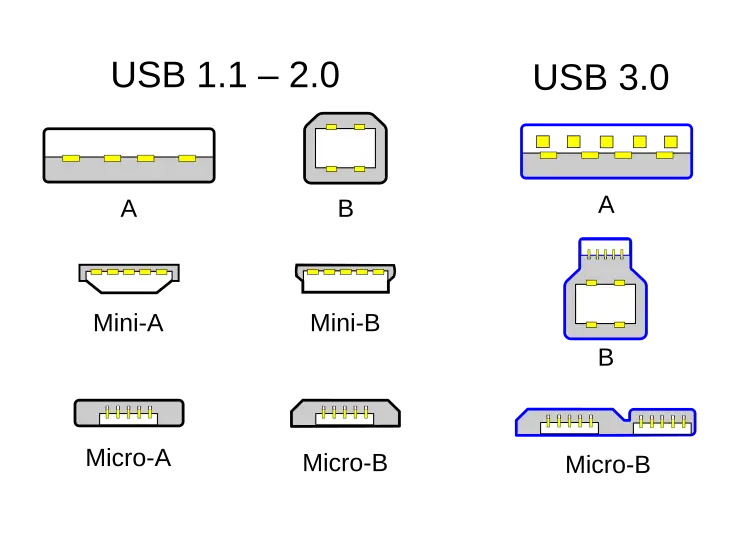
USB Type-A
**Compatible with:** USB 1.1 Type-A, USB 2.0 Type-A, USB 3.0
The most widely recognized USB connector is the rectangular **Type-A**. These connectors are commonly found on computers, chargers, and power outlets. Type-A supports backward compatibility, meaning a USB 2.0 Type-A plug will work in a USB 3.0 port.
Although physically similar, USB 3.0 Type-A connectors have more pins than their predecessors, allowing for much faster data transfer. The added pins don’t affect the shape but are crucial for performance improvements.
At CMD Ltd, we specialize in manufacturing workstation power modules that include built-in Type-A USB ports to deliver convenient charging and connectivity solutions.
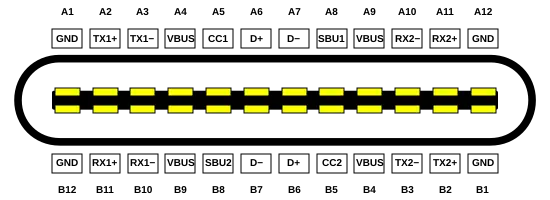
USB Type-B
**Compatible with:** USB 1.1 Type-A, USB 2.0 Type-A, USB 3.0
The most widely recognized USB connector is the rectangular **Type-A**. These connectors are commonly found on computers, chargers, and power outlets. Type-A supports backward compatibility, meaning a USB 2.0 Type-A plug will work in a USB 3.0 port.
**Compatible with:** USB 1.1 Type-B, USB 2.0 Type-B, USB 3.0 Type-B
USB Type-B connectors have a more square design, often with rounded edges or an extended top. These are typically found on printers and larger peripheral devices. It’s important to note that USB 3.0 Type-B plugs are not backward compatible with older USB 1.1 or 2.0 Type-B ports due to the extra pins and a slightly altered shape.
USB Type-B connectors have a more square design, often with rounded edges or an extended top. These are typically found on printers and larger peripheral devices. It’s important to note that USB 3.0 Type-B plugs are not backward compatible with older USB 1.1 or 2.0 Type-B ports due to the extra pins and a slightly altered shape.
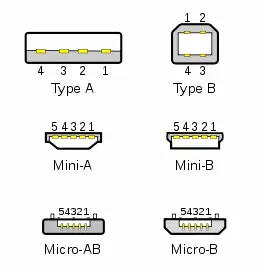
USB Type-C
**Compatible with:** USB 3.0 and above
USB Type-C is a newer, more advanced connector type that features a **reversible design**, allowing it to be inserted either way. It is slimmer and more compact than previous types, yet significantly more powerful.
USB Type-C is a newer, more advanced connector type that features a **reversible design**, allowing it to be inserted either way. It is slimmer and more compact than previous types, yet significantly more powerful.
Though USB Type-C adoption is growing rapidly, it has not yet entirely replaced Type-A and Type-B, especially in legacy systems.

USB Cable Types Explained
There are two primary naming conventions for USB cables:
#1. Single-Type Cable Naming
Example: **USB Type-C Cable**
When a cable has different connector types on each end, it’s named after the **non-Type-A** end. A cable with a Type-A and Type-C connector is called a USB Type-C cable. If both ends have the same connector, the cable is referred to accordingly — for instance, **USB Type-A to Type-A** or **USB Type-C to Type-C**.
#2. Dual-Type Cable Naming
Example: **USB Type-A to USB Type-C Cable**
In this format, both connector types are specified. The first indicates the host device (e.g., a laptop or PC), while the second identifies the connector for the peripheral (e.g., a phone or external drive).
USB Port Types
USB ports — sometimes called **sockets**, **jacks**, or **receptacles** — are the female connectors into which USB plugs are inserted. Devices like laptops, TVs, chargers, and desktops feature different types of USB ports depending on the devices they support.
Just like cables and connectors, USB ports vary in shape and capability, depending on the USB version and type they’re designed for.
Conclusion
Although USB is intended to be a universal standard, its many types can be confusing. Each version and connector type — from Type-A to Type-C — serves a specific role, whether it’s for power, data transfer, or both. Understanding these differences ensures you choose the right cable, connector, or port for your device.
Offering a wide variety of USB connectors (Type-A, Type-B, Type-C), ports, and cables allows resellers, OEMs, and enterprise clients to source compatible solutions for computers, mobile devices, displays, peripherals, and charging stations.


